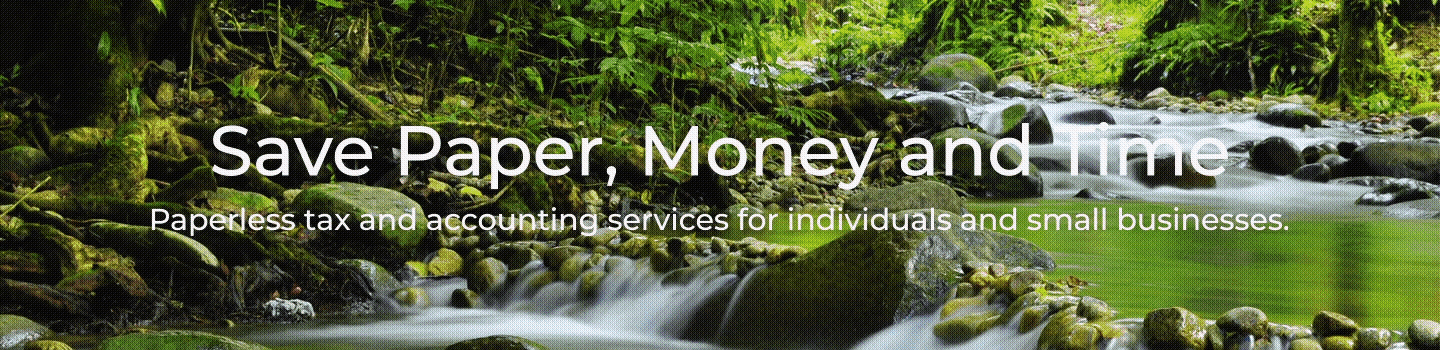Guidance To Open The File
(A) PDF Portfolio Files
Adobe Acrobat is known to work more friendlier in Windows Operating System (OS) & Google Chrome but not so much in Apple OS. So please try using a Windows OS device & Google Chrome for working with these PDF portfolio files.
Please do NOT try to open the RCB Tax Org directly from our website. Instead, with the help of the “Down Arrow” and / or “Print” button in the Top Right Corner of your Web Browser, save it as a PDF on your Hard Drive.
Once RCB Tax Org is in your hard drive, close out our website and open the RCB Tax Organizer directly from your hard drive.
Please see below 7 steps to help you download the Tax Organizer.
When you click on one of the Tax Organizer tabs, please do not expect to see directly a fillable PDF portfolio. Instead, expect to see a symbol like this: ![]() Once you see this symbol, please follow the seven steps given below under the heading “Steps to open and save the PDF Portfolio Files”
Once you see this symbol, please follow the seven steps given below under the heading “Steps to open and save the PDF Portfolio Files”
Are YOU a RESIDENT? Use the form (LINK-R) below:
(1) RCB 2023 Tax Organizer Resident 1040
Are you a NON-RESIDENT? Use the form (LINK-NR) below:
(2) RCB 2023 Tax Organizer Non-Resident 1040 NR
Fillable PDF Enhancements:
We have tried to enhance your experience of completing our Tax Org Fillable PDFs as follows:
(1) The filled in info will now appear uniformly in big and bold font (as far as possible and practical)
(2) The forms where calculations are required, we have provided appropriate formulas to add, subtract or multiply automatically so that the results appear in bold and red font in the fields they belong. The two PDFs where you will notice this feature are: Global Income Reporting pages 2 & 3 of for all 5 items of reportable foreign income, deductions and tax amounts in Columns A, B, C, & D in rows (a), (b) & (c) as applicable AND CTC DD page 2 of 2 table calculating number of days.
(3) Easy steps to quickly select the desired date in the date dropdown menu. (a) One click to “year heading” will open up 12 months of the current year (b) One more next click opens up current 10 years decade e.g., 2020-2029 (c) One more next click on the current decade will open up current century e.g. 2000 to 2099 (d) Select the past year of your choice, followed by month and the date (e) when in the year of your choice, back and next arrows will speed up your search (f) Click on the current date to close out all the options when done.
(B) Guidance for preparing PDF of Tax Docs (see attached file)
(C) Stand Alone PDF Files
Just click on the desired file and it will open for you.
3(a) State Photo ID for Resident
3(b) State Photo ID for Non-Resident
3(c) NYS DL NonDL Photo ID Sample
(5) NYS Income Tax Mandatory Info & Other Notes